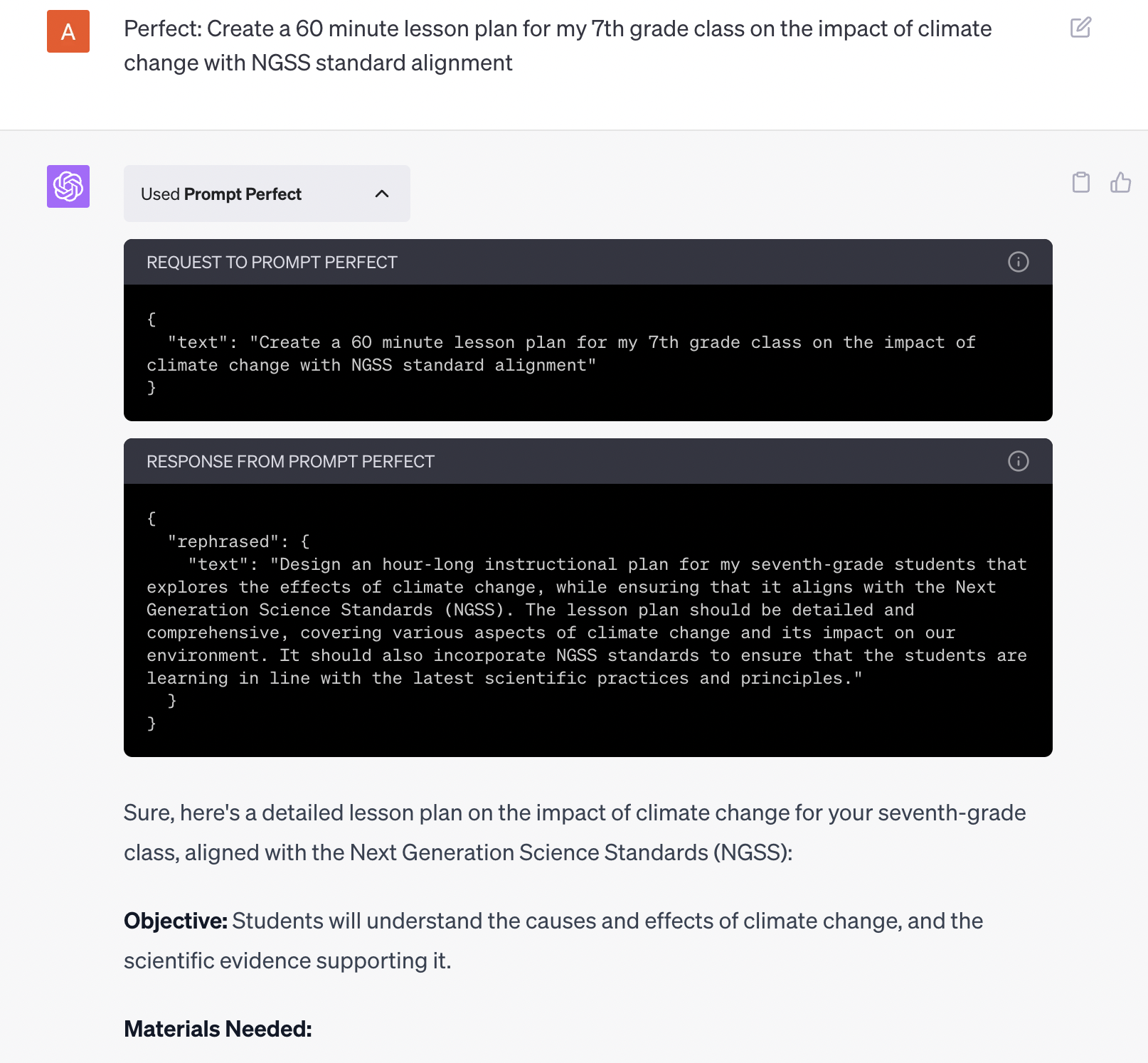An Educator's Guide to Using ChatGPT+ Plugins
As educators, we're always looking for tools to make our work more efficient and effective. One such tool is ChatGPT, a powerful chatbot developed by OpenAI. While you are probably familiar with ChatGPT-3.5, the free version, it has key limitations. For example, it cannot search the internet and its knowledge base ended in 2021.
That’s where ChatGPT+, the paid version (it currently costs $20 a month), of OpenAI’s ChatGPT comes in. This version of the chatbot features web browsing and over 200 third-party plugins to maximize ChatGPT’s outputs. This blog post will guide you through using ChatGPT+ plugins to help you save time planning for the next school year.
Why Use ChatGPT+ Plugins?
Think of plugins as add-ons that enhance the functionality of ChatGPT+. They can help you do research faster and more accurately, optimize the prompts you are using with the chatbot to get better outputs, play games with students, and even help you meal plan or plan your next trip. As of now, plugins are only available in the paid version of ChatGPT+ as they are in Beta. They will most likely become part of the free version over the next few months.
How to Enable Plugins
Create or log-in to your ChatGPT+ account
Navigate to the “Settings” section at the bottom of the screen
Go to “Beta Features” and toggle on “Plugins.” We also suggest toggling on “Browse with Bing,” so the chatbot can access and search the internet.
Now it’s time to choose which plugins you’d like to add. We’ve reviewed the 200+ plugins, and here are our favorites for teachers.
You can add the plugins by choosing GPT-4 and then clicking on the dropdown “Plugins.” This will take you to the list of plugins, where you will be able to install them into your chatbot.
Now it’s time to get started. Each plugin will have a command (see our example below) or you can ask the chatbot to use the preferred plugin in your answer.
How to Use a Plugin
Using a ChatGPT+ plugin is as simple as typing a command or question. For example, the plugin Prompt Perfect uses the command: 'perfect:' If you type that before a question or prompt, it will provide you an optimized prompt for ChatGPT to respond to.
Here's an example:
Why Use ChatGPT+ Plugins?
ChatGPT+ plugins can save you time and enhance your teaching materials. They can help you create engaging prompts, rephrase sentences for clarity, and even provide insights on various topics. They can also be fun for your students with interactive games, personalized tutoring, and research help.
ChatGPT+ plugins are a powerful tool for enhancing your teaching efforts. With this guide, we hope that even those without technical expertise can start using these plugins effectively. Remember, the goal is not to become an expert overnight but to gradually become comfortable with these tools and understand how they can benefit you in your role as a teacher.